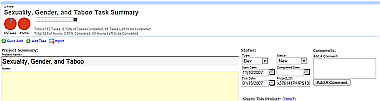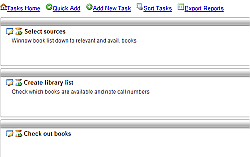Setting Up Your Account
Signing up for Etelos Projects is a little burdensome and somewhat non-intuitive. As far as I can tell, the only place you can sign up from is the “features” page, by clicking on the “Free Trial” button at the bottom. That gets you a standard account setup page, after which you are sent a confirmation email with your username and password, and a link to login. You need to use that link, since a cursory look at the website revealed no clear place to log in to your account. The link in your email, however, does not lead to a login page either; instead, you are taken to shopping cart populated by your free account. Clicking “checkout” takes you to another license agreement (you are asked to accept the terms of service when you sign up, too), which after accepting takes you to a new page saying your instance of the software is being installed and to check your email for another login link, username, and password. Neither the link, username, more password are memorable, but bear with them; once you use the crazy login, you are given a chance to change both username and password to whatever suits your fancy. You are asked to “update your profile”, mostly with information you’ve already entered when signing up, and then offered the choice to finish or to add more users. Once you finish, you are taken to your Projects homepage, which looks very Google Apps-y, which is promising — if you use Google Apps, you should have no difficulty navigating between the main sections of the site. The URL is crazy, though, so you’ll probably want to click the link at the bottom to add widgets to your iGoogle homepage if you want to find your projects again. There are three separate widgets, one for tasks, one for projects, and one for time logs; I went ahead and installed all three (which is a simple matter of clicking a link and confirming the add on iGoogle).
Using Etelos Projects
Now click “Start a new project.” Because Etelos is apparently taking cues from Windows 95, it will pop up a confirmation, asking if you really want to start a new project. Click “yes.” The new project screen asks you for some details about the project – name, status, notes, due dates, and who you want to share or collaborate with. Etelos Projects offers three user roles — the project owner, who can do anything with the project, collaborators, who can make modifications to files, and sharers, who can view the project only. I am working on an article titled “Sexuality, Gender, and Taboo” for a book being published next year, so I thought I would use that as a test case to try the system out. I entered my title and added a due date, which apparently has to be done using the drop-down calendar, as typed-in slashes are immediately deleted. Clicking “Quick Add” above the project title allows you to add tasks one after the other. You enter a title for the task, a description, an estimated time, and a due date if relevant. After each task is entered in this mode, a “Create Another Task” button comes up that you have to click to add another task; unfortunately, your tasks do not appear on the page to review what you’ve entered so far or to check for errors. Clicking “tasks” takes you to the task page, where your tasks appear in reverse from the order you entered the (blog-style, with most recent additions at the top). Next to each task is an icon for editing the task, and another to log the time you spend working on it. Editing a task opens a new page, where you can update the status, add notes, share the task with collaborators or sharers, change the priority, and mark it as “business”, “development”, or “personal”. You have to manually save your tasks using the “save” link at the top right. Doing so refreshes the page but does not close the task. The timeline feature creates a pretty nice Gantt chart of your project. However, it moves completed tasks into a new chart at the bottom, based on how much time you logged using the time log function. You can also get a list of any emails you’ve sent to sharers or collaborators. There is an export function, but you have to enter your Google Apps information under “settings” first. Once set up, you get a decent enough spreadsheet of your tasks, timeline, etc. As I mentioned, you can attach files to your projects, but can only upload them and not import them from Google Apps.
Conclusion
I was excited about the prospect of integrating a project manager with Google Apps (which I’ve never been able to get to integrate into my domain, but whatever) so I could access, modify, and review files from within the project management framework. Alas, Etelos Projects did not, to this untrained eye, live up to the excitement. The Google integration amounts to exporting project details only — as opposed to offering a workspace where Google Apps can be used to work on your project. The iGoogle widgets offer access to your project data without logging in, which is good since I’m still not sure what URL to enter to access my projects, but they are easily the slowest widgets on my iGoogle page (and I have a lot of widgets). Where Basecamp and other project managers use AJAX to make things like adding tasks easy and attractive, Etelos adds far too many steps to each action and wraps it all in an ugly and non-intuitive interface. I would like to say the difficult sign-up was worth it, but it’s not; it is completely in keeping with the overall aesthetic and usability philosophy of the web app as a whole. The time tracking seems to work well, and I appreciate the sharing aspects (though not having anyone to share with, didn’t test them out much), but overall there’s nothing here worth recommending. If Etelos wraps the whole service in a new, simplified interface, it might rate consideration; until then, stick with Basecamp or join me as I keep waiting.